POS Login Screen Unlicensed Device
pos.titank12.com
IMPORTANT: The POS license is stored in the browser's history; therefore, we recommend that only one computer user account is used per device. If each cashier has their own login to the computer itself, the POS will need to be re-licensed each time a new user logs in. TITAN will track all transaction activity to each cashier's TITAN account.
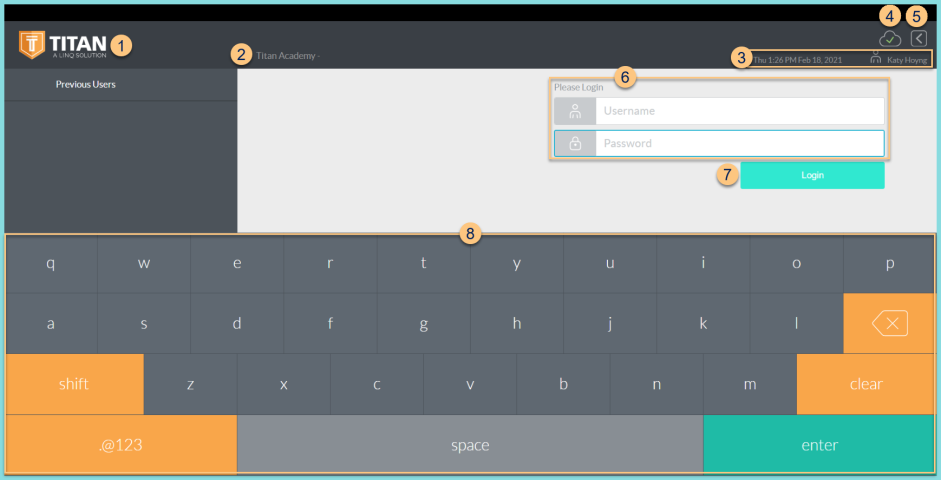
-
TITAN Logo - click to enter full screen mode
-
Notice the District Name
-
Notice the Date, Time, and cashier name
-
Cloud Icon - notice the status of the cloud icon
Green Check - connected to cloud
Gray Dash - not connected to cloud
Red Number - number of transactions saved in browser for communication when connection returns -
< - non-functional on this screen
-
Login - click to select the cafeteria and device
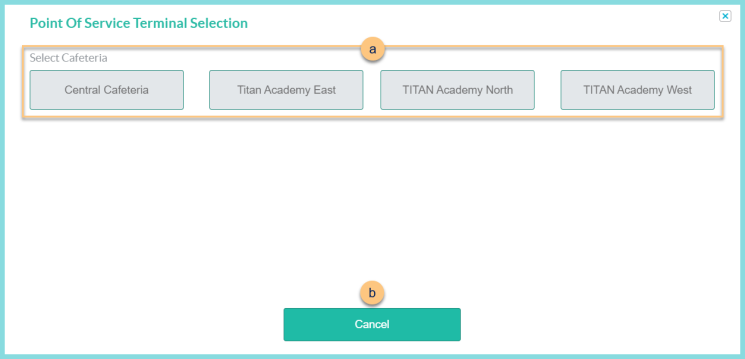
-
Select Cafeteria - choose cafeteria
-
Cancel - click to return to the previous screen
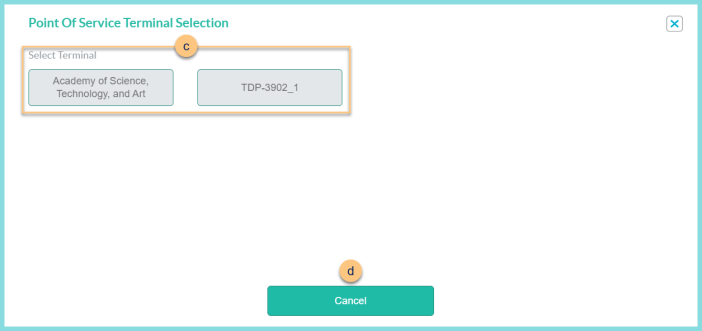
-
Select Terminal - select the device to be redirected to the POS home screen. Note: Only available devices will be displayed. If the needed device is not displayed, the license is in use. Clear the session to release the license.
-
Cancel - click to return to the previous screen
-
Keyboard - use the touchscreen to type in lieu of a physical keyboard. Note: click the bottom left corner of the ABC/.@123 button to access the Developer Menu